Templates, the best place for Blogger Templates
Theme Categories: 1 Column, 2 Columns Footer, Adapted from Wordpress, Black, Fixed width, Magazine, Minimalist, No Sidebar, Responsive, Top Navigation Bar, White,
Template Name: Nordic
Author / URL:NewBloggerThemes | https://newbloggerthemes.com/
Designer / URL:Sandpatrol | http://sandpatrol.com/
Published Date: May 16, 2016
Advanced Details:https://newbloggerthemes.com/nordic-blogger-template/
- Template Settings:
- Additional Settings:
- To edit the social icons links you need to search and changes the URLs directly in your template code.
Nordic is a mobile friendly and fully responsive, 1 column personal blogging theme for writers. Nordic Blogger Template has no sidebar, jQuery Masonry powered 2 columns footer widgets area, top navigation menu, auto post summaries, social and share icons, Google web fonts, related posts with thumbnails and more.
How To Add Links to Top Navigation Menu
Replace "#" marks with real URLs and change anchor texts as you like.
How To Configure Social Buttons
How To Add Links to Top Navigation Menu
Find this in "Edit HTML":
<div class='menu-primary-menunbt'>
<ul class='menunbt' id='primary-menunbt'>
<li><a expr:href='data:blog.homepageUrl'>Home</a></li>
<li><a href='#'>Business</a>
<ul class='sub-menu'>
<li><a href='#'>Internet</a></li>
<li><a href='#'>Market</a></li>
<li><a href='#'>Stock</a></li>
</ul>
</li>
...
</ul>
</div>
How To Configure Social Buttons
Find this in "Edit HTML":
<div class='menu-socialnbt' id='menu-socialnbt'>
<ul class='menu-itemsnbt' id='menu-social-itemsnbt'>
<li><a href='https://twitter.com/' rel='nofollow' target='_blank' title='Twitter'><span class='screen-reader-text'>Twitter</span></a></li>
<li><a href='https://www.facebook.com/' rel='nofollow' target='_blank' title='Facebook'><span class='screen-reader-text'>Facebook</span></a></li>
<li><a href='https://plus.google.com/' rel='nofollow' target='_blank' title='GooglePlus'><span class='screen-reader-text'>GooglePlus</span></a></li>
<li><a href='https://www.pinterest.com/' rel='nofollow' target='_blank' title='Pinterest'><span class='screen-reader-text'>Pinterest</span></a></li>
...
</ul>
</div>
Add your own social links replacing default social profile URLs.
Nordic Blogger Template Responsive View
View Demo
Instructions
- How to install a Blogger template.
This tutorial will show you the way to install a blogger template for your blog.
1. Download your template using the "Download Now" link (as a zip file).
Download Now.
2. Now unzip this zip file using software like Winzip, WinRAR,...
3. Login to Blogger account (http://www.blogger.com/home) and click on your blog name. Click on "Template".
4. Now click on "Backup / Restore" button.
Click on Backup Restore Button
5. Download your current template using the "Download full template" button. Save it to your hard drive and keep it in a safe place. Because if you face any problem with new template installation, you can upload your old template again.
Download full template
6. Now use the "Choose File" button to select your new blogger template (you can find it as a .xml file inside the unzipped folder in step 2). After that click on the "Upload" button. Wait few seconds until upload is completed.
Browse and Select Your New Blogger Template
Now you have successfully installed your new blogger template.
7. Go to "Layout" and arrange your widgets as you like.
Featured Blogger Themes
These Blogger Themes are compatible with "Blogger Template Designer" (you can change the background, colors, and fonts easily without editing HTML) and are optimized for search engines.
About Nordic
Nordic is a free Blogger template adapted from WordPress with 1 column, responsive design, SEO friendly, footer columns, social bookmarking icons, related posts support and simple look.
Excellent template for blogs about art, crafts or to write a diary.
Frequently Asked Questions
Why I can’t install a template? Blogger throws an error.
There are several possible factors that can cause an error Bx-XXXX:
You are uploading the wrong file. The template’s file extension should be: .xml
You copy-pasting the code. You should never copy-paste the code, you need to upload a .xml file.
Possible solutions:
Double-check which .xml file correspond to the template you want to install.
Remove widgets or gadgets that come with the template downloaded.
Clear your browser’s cookies.
Try uploading the template using a different browser (Opera, Firefox, Chrome).
↑ Back to index
How do I log in to my blog without the navbar?
The Blogger navbar is just a toolbar and it provides a shortcut to login into your blog, but you can always log in from Blogger.com.
↑
How to backup my current template?
Before installing a new Blogger template, we recommend you: First, create a new test blog just to try templates and play with them; and second, make a whole backup of your template and your widgets.
To backup, your current template goes to Theme, then looks for the button Backup /Restore; after that just click the Download button and save the file.
Even when your template already has much of your widgets information in it, we recommend you to navigate on every one of them to copy and paste their content into a text document. Just in case.
↑
How do I customize my template?
Some Blogger templates offer an option to change the font size and font color or different elements in the template directly from the Dashboard (Dashboard → Design → Template designer → Advanced or Dashboard → Template → Customize → Advanced in the new Blogger design).
blogger-template-designer
For the majority of templates, it is necessary to make changes directly in the template’s code, using XML and CSS. A quick way to modify a template is changing the images in the CSS code with others with the same dimensions. This is the process to change an image header, for example.
Additionally, some templates have their own settings and customizations, after you download a template, please check if it has additional settings.
How to edit the template’s main menu
1. Most templates have a menu that can be edited editing the template HTML (Dashboard → Design → Edit HTML or Dashboard → Template → Edit HTML in the new Blogger design). In many cases the code to look for looks like:
<li class='current'><a expr:href='data:blog.homepageUrl'>Home</a></li>
<li><a expr:href='data:blog.homepageUrl + "feeds/posts/default"'>Posts RSS</a></li>
<li><a expr:href='data:blog.homepageUrl + "feeds/comments/default"'>Comments RSS</a></li>
<li><a href='#'>Edit</a></li>
There you can change expr:href=’…’, with your own link: href=’http://mylink…’. Please check your template instructions for more information.
2. Some templates include a link list widget or a pages widget that allow you to edit the menu directly from the Dashboard.
For link list widgets: Dashboard → Design → Page Elements. Or Dashboard → Layout in the new Blogger design.
For pages list widgets: Posting → Edit pages → New pages. Or Dashboard → Pages → New Page in the new Blogger design.
How to go back from Dynamics Views to standard templates
If you are using the new Blogger templates, called Dynamics Views, you don’t have access to most templates on the web.
To go back from Dynamics Views to standard templates you only need:
Go to Template designer (Dashboard → Design).
Click on “Revert to previous template”.
That’s it. Now each time you enter in ‘Design’ section, you will be able to upload custom templates again.
Why the date is displayed as “undefined” or is not showing at all?
Probably the date format in your blog is not the right one for your template. The date format can be changed from the panel and usually, the correct types are:
1. Dashboard → Settings → Language and formatting → Date Header Format
Or
2. Dashboard → Settings → Language and formatting → Timestamp Format
Please, refer to the instructions for your template at the download page.
Why some images in my template have disappeared?
Although we host most of the template images directly in Blogger, some images may suddenly disappear because:
The image was not hosted in Blogger and was removed from its original hosting.
Solution: Try to download the original images (via the original author or via archive.org) and re-upload them in Blogger.
How can I translate my template to another language?
Go to the template’s code. (Dashboard → Design → Edit HTML or Dashboard → Template → Edit HTML in the new Blogger design) and then:
Using your browser search feature find the text string you want to translate.
Replaces that text with your translation.
Repeat the process for all the words and phrases that you want to change.
The text within an image needs to be changed with an image editor (eg. Gimp or Photoshop) and then replace that image URL with the new image URL (you can upload it directly in a new draft to get the URL).
How to display the navbar again in my template?
Go to the code editor (Dashboard → Design → Edit HTML) and search for:
#navbar-iframe {
height:0px;
visibility:hidden;
display:none
}
Delete it and that’s it.
How to display the latest posts or comments on the sidebar?
Go to the page elements admin(Dashboard → Design or Dashboard → Layout in the new Blogger design).
Add a new feed widget with the following URL:
To show the latest posts:
http://BLOGNAME.blogspot.com/feeds/posts/default
To display the latest comments:
http://BLOGNAME.blogspot.com/feeds/comments/default
Why is my blog showing fewer posts per page?
Blogger has a mechanism called “auto-pagination” to reduce the loading time in your blog. This feature determines the optimum amount of posts per page for your blog.
To avoid showing fewer posts per page, you can try to decrease the loading time of your blog, some recommendations are:
Optimize your post images. For example, using Smush.it or a free image editor like Gimp.
Eliminate unnecessary gadgets.
Use “read more” links in long posts.
Optimize the CSS code. For example, with an online CSS Optimizer.
Can I remove the credit links?
No really. The vast majority of templates are licensed under a Creative Commons, GPL or similar licenses, thus removing the credits would imply that you would be using an illegal copy of it. You can simplify the credits or relocate them, but not remove them. Remember that most of the templates here are free, so keeping the credits is a way to thank those who designed and/or adapted the template for you to use.
What does the icon of a gold medal mean?
We call them Free Premium Templates and they are highlighted because of their excellent graphics quality, clean and light code and take advantage of the features that the Blogger platform offers.
I sent a template, why it hasn’t been published?
Usually, we receive a big number of templates for publication, we try to publish them as soon as possible and we try to ensure a minimum quality when selecting them, some of the criteria that we use to approve a template are:
An acceptable graphic and technical quality.
Compatible with most browsers.
No installation errors.
A license that allows distribution.
Please read our full publication guideline.
CC
You are uploading the wrong file. The template’s file extension should be: .xml
You copy-pasting the code. You should never copy-paste the code, you need to upload a .xml file.
Possible solutions:
Double-check which .xml file correspond to the template you want to install.
Remove widgets or gadgets that come with the template downloaded.
Clear your browser’s cookies.
Try uploading the template using a different browser (Opera, Firefox, Chrome).
↑ Back to index
How do I log in to my blog without the navbar?
The Blogger navbar is just a toolbar and it provides a shortcut to login into your blog, but you can always log in from Blogger.com.
↑
How to backup my current template?
Before installing a new Blogger template, we recommend you: First, create a new test blog just to try templates and play with them; and second, make a whole backup of your template and your widgets.
To backup, your current template goes to Theme, then looks for the button Backup /Restore; after that just click the Download button and save the file.
Even when your template already has much of your widgets information in it, we recommend you to navigate on every one of them to copy and paste their content into a text document. Just in case.
↑
How do I customize my template?
Some Blogger templates offer an option to change the font size and font color or different elements in the template directly from the Dashboard (Dashboard → Design → Template designer → Advanced or Dashboard → Template → Customize → Advanced in the new Blogger design).
blogger-template-designer
For the majority of templates, it is necessary to make changes directly in the template’s code, using XML and CSS. A quick way to modify a template is changing the images in the CSS code with others with the same dimensions. This is the process to change an image header, for example.
Additionally, some templates have their own settings and customizations, after you download a template, please check if it has additional settings.
How to edit the template’s main menu
1. Most templates have a menu that can be edited editing the template HTML (Dashboard → Design → Edit HTML or Dashboard → Template → Edit HTML in the new Blogger design). In many cases the code to look for looks like:
<li class='current'><a expr:href='data:blog.homepageUrl'>Home</a></li>
<li><a expr:href='data:blog.homepageUrl + "feeds/posts/default"'>Posts RSS</a></li>
<li><a expr:href='data:blog.homepageUrl + "feeds/comments/default"'>Comments RSS</a></li>
<li><a href='#'>Edit</a></li>
There you can change expr:href=’…’, with your own link: href=’http://mylink…’. Please check your template instructions for more information.
2. Some templates include a link list widget or a pages widget that allow you to edit the menu directly from the Dashboard.
For link list widgets: Dashboard → Design → Page Elements. Or Dashboard → Layout in the new Blogger design.
For pages list widgets: Posting → Edit pages → New pages. Or Dashboard → Pages → New Page in the new Blogger design.
How to go back from Dynamics Views to standard templates
If you are using the new Blogger templates, called Dynamics Views, you don’t have access to most templates on the web.
To go back from Dynamics Views to standard templates you only need:
Go to Template designer (Dashboard → Design).
Click on “Revert to previous template”.
That’s it. Now each time you enter in ‘Design’ section, you will be able to upload custom templates again.
Why the date is displayed as “undefined” or is not showing at all?
Probably the date format in your blog is not the right one for your template. The date format can be changed from the panel and usually, the correct types are:
1. Dashboard → Settings → Language and formatting → Date Header Format
Or
2. Dashboard → Settings → Language and formatting → Timestamp Format
Please, refer to the instructions for your template at the download page.
Why some images in my template have disappeared?
Although we host most of the template images directly in Blogger, some images may suddenly disappear because:
The image was not hosted in Blogger and was removed from its original hosting.
Solution: Try to download the original images (via the original author or via archive.org) and re-upload them in Blogger.
How can I translate my template to another language?
Go to the template’s code. (Dashboard → Design → Edit HTML or Dashboard → Template → Edit HTML in the new Blogger design) and then:
Using your browser search feature find the text string you want to translate.
Replaces that text with your translation.
Repeat the process for all the words and phrases that you want to change.
The text within an image needs to be changed with an image editor (eg. Gimp or Photoshop) and then replace that image URL with the new image URL (you can upload it directly in a new draft to get the URL).
How to display the navbar again in my template?
Go to the code editor (Dashboard → Design → Edit HTML) and search for:
#navbar-iframe {
height:0px;
visibility:hidden;
display:none
}
Delete it and that’s it.
How to display the latest posts or comments on the sidebar?
Go to the page elements admin(Dashboard → Design or Dashboard → Layout in the new Blogger design).
Add a new feed widget with the following URL:
To show the latest posts:
http://BLOGNAME.blogspot.com/feeds/posts/default
To display the latest comments:
http://BLOGNAME.blogspot.com/feeds/comments/default
Why is my blog showing fewer posts per page?
Blogger has a mechanism called “auto-pagination” to reduce the loading time in your blog. This feature determines the optimum amount of posts per page for your blog.
To avoid showing fewer posts per page, you can try to decrease the loading time of your blog, some recommendations are:
Optimize your post images. For example, using Smush.it or a free image editor like Gimp.
Eliminate unnecessary gadgets.
Use “read more” links in long posts.
Optimize the CSS code. For example, with an online CSS Optimizer.
Can I remove the credit links?
No really. The vast majority of templates are licensed under a Creative Commons, GPL or similar licenses, thus removing the credits would imply that you would be using an illegal copy of it. You can simplify the credits or relocate them, but not remove them. Remember that most of the templates here are free, so keeping the credits is a way to thank those who designed and/or adapted the template for you to use.
What does the icon of a gold medal mean?
We call them Free Premium Templates and they are highlighted because of their excellent graphics quality, clean and light code and take advantage of the features that the Blogger platform offers.
I sent a template, why it hasn’t been published?
Usually, we receive a big number of templates for publication, we try to publish them as soon as possible and we try to ensure a minimum quality when selecting them, some of the criteria that we use to approve a template are:
An acceptable graphic and technical quality.
Compatible with most browsers.
No installation errors.
A license that allows distribution.
Please read our full publication guideline.
CC


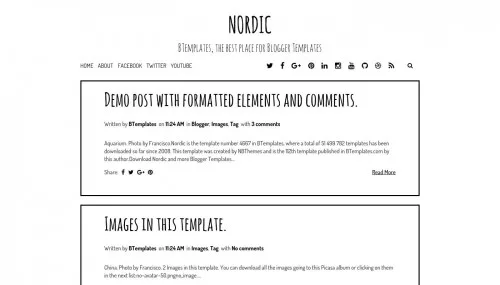
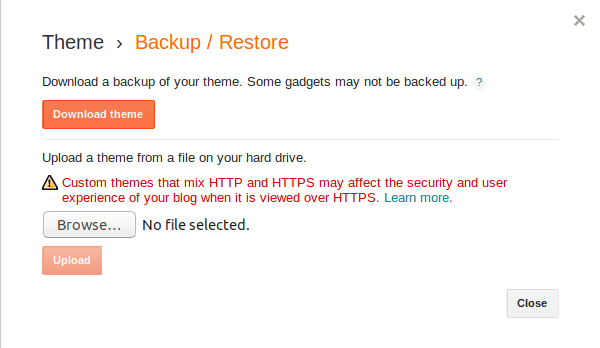
 #ref-menu
#ref-menu #ref-menu
#ref-menu
No comments:
Post a Comment